Viewing Elements in the Browser
Lesson 3, page 5 of 12
The browser A view of a GoldSim model in which elements are displayed in a tree, and organized either hierarchically, or by type. displays all of the elements The basic building blocks with which a GoldSim model is constructed. Each element represents a feature, pararamer, process or event in the model. in your model in a tree format:
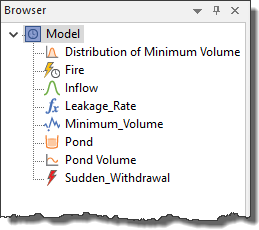
By default, the browser displays the elements in alphabetical order by name in the Containment View.
At the bottom of the browser is a Class View tab that opens a browser view that shows elements by type.
Let's take a closer look at the browser.
Explore the Browser
- Click the Class View tab to see the model elements organized by type.
- Click the Containment View tab to return to viewing the model elements by name.
- Move your cursor over the border between the browser and the graphics pane The primary portion of the GoldSim interface, where the graphical depiction of the model is shown..
- When the cursor changes to a bar with left and right arrows, click and drag the browser border to the right to make the browser wider.
- On the GoldSim toolbar,
click the browser button to close the browser:

- To open the browser, click the browser button again.
Note: You can also open and close the browser by pressing F6, or by selecting Model Browser from the View menu.