Viewing Element Properties
Lesson 3, page 8 of 12
You can display the properties dialog of any element in a model by double-clicking the element.
Open a the Pond Element's Properties Dialog:
- Double-click the Pond
element.
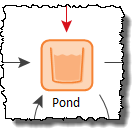
- The Pond element is a Reservoir A Stock element that integrates and conserves flows of materials., so the Reservoir properties dialog is
displayed:
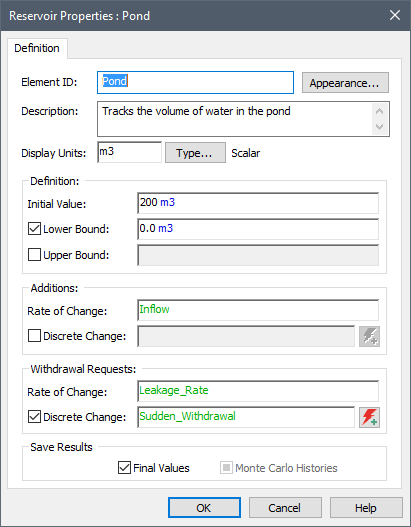
- In this dialog are all of the
settings that define the pond. Those settings are:
- The Element ID.
- The element's Display Units, which are the units in which the element's primary output For an element with multiple outputs, the output that has the same name as the element (and is the output that is typically of greatest interest for the element). is displayed.
- Check-boxes for selecting element options (e.g., for defining a Lower Bound).
- Input fields, which can contain a value, a link from the output of another element, or a mathematical expression.
- The element's Description, which is also shown in a tool tip when you hold your mouse over the element in the graphics pane The primary portion of the GoldSim interface, where the graphical depiction of the model is shown. or browser A view of a GoldSim model in which elements are displayed in a tree, and organized either hierarchically, or by type..
- Close the dialog by pressing the OK button.