Specifying that the Pond is Leaking
Lesson 4, page 6 of 14
We have defined the leakage rate, but we have not yet specified that the pond is leaking. Let's do that now.
Add the Leakage Rate to the Pond:
- Double-click on the Pond to open its Properties dialog.
- In the section labeled
Withdrawal Requests, we want to delete what is there by default (0
m3/day) enter "Leakage_Rate" into the field labeled Rate of Change.
We can do this by simply typing in the name. For short names (like Pond in the previous dialog we edited), it is easy to type in the name. But for longer names, we often will not want to do this.Fortunately, GoldSim provides some tools to make this easy. We will introduce one now and one a bit later.
Note that when you start typing a name into an input field, GoldSim automatically suggests the names of existing outputs at the bottom of the input field.That is, when you place your cursor into an input field and begin to type, GoldSim provides a list of suggestions for output names that are consistent with what you have entered so far: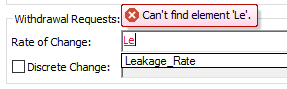
Simply left-click on the suggestion and it will be inserted. - The dialog should look
like this:
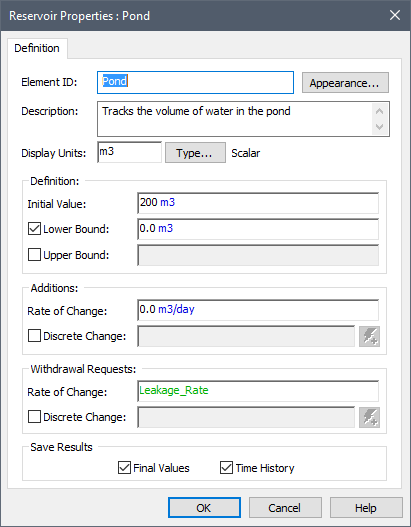
- Press OK to close the dialog.
The graphics pane The primary portion of the GoldSim interface, where the graphical depiction of the model is shown. should now look similar to this:
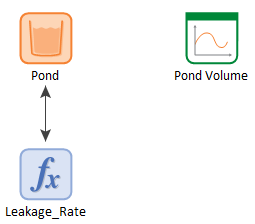
Note: You can rearrange elements The basic building blocks with which a GoldSim model is constructed. Each element represents a feature, pararamer, process or event in the model. in the graphics pane by left-clicking and dragging them.They will snap to an internal grid as you do so to align. GoldSim also provides toolbar buttons for aligning and spacing elements:
Note that it looks like there is a double-headed arrow (influence An arrow connecting two elements that indicates that one element influences the other.) between Pond and Leakage_Rate.Actually, this is not a double-headed influence at all.There are two influences sitting right on top of each other. If you left-click on the double-headed arrow, a point will appear in the middle. Select that point (by left-clicking) and drag it (while holding the left mouse button down). You will then see that there are in fact two influences.You can then drag the other one in the opposite direction so it looks like this:
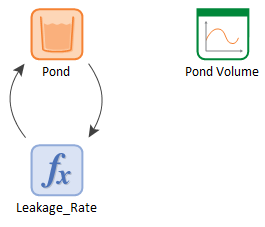
What this indicates is that there is a feedback loop in this model. Feedback loops are present in one form or another in most real-world systems. Feedback loops represent a looping chain of cause and effect. Note that the terms "feedback" and "cause and effect" intentionally imply that the relationship between the variables is dynamic and the system A subunit of the world separated by a boundary from the rest of the world. The description of the system is comprised of the relations within the system as well as those characterizing the action of the outside world on the system. changes over time.
There are two kinds of feedback loops: positive feedback loops and negative feedback loops:
- Positive feedback loops are self-reinforcing. Positive feedback loops generate growth and amplify changes. The more adult rabbits you have, the more baby rabbits that are produced; the more baby rabbits that are produced, the more adult rabbits you have, and so on until the world is full of rabbits (or this positive loop is counteracted by one or more negative feedback loops).
- Negative feedback loops are self-correcting. Negative feedback loops drive systems toward equilibrium and balance. The more rabbits you have, the less food you have; the less food you have, the higher the death rate of rabbits (and hence the less rabbits you have). As we shall see below, the feedback loop shown above is a negative feedback loop.
The dynamics of many systems are driven by the interactions of many such loops. There is a very well-developed and extensive academic literature surrounding the methodology and modeling techniques for analyzing and understanding the behavior of systems governed by such loops (and delays) referred to as system dynamics An approach to understanding the nonlinear behaviour of complex systems over time using stocks, flows, internal feedback loops, and time delays..
Note: An excellent system dynamics textbook (focusing on environmental systems) is Andrew Ford's Modeling the Environment.
Let's run the model again.
Run the Model:
- Click Run on the toolbar:

- When the model finishes running, a "Simulation Complete!" message is displayed. Press OK to continue. The model is now in Result Mode The state of a GoldSim model when it has been run and contains simulation results..
- Double-click on "Pond Volume" to view the result:
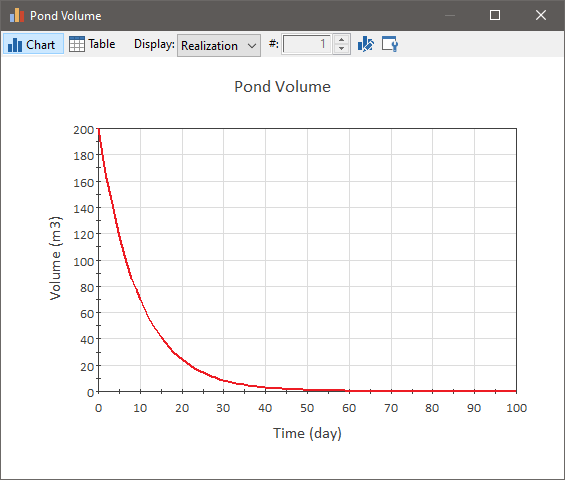
This is now a more interesting result. The pond slowly drains due to leakage until it is empty after about 50 days. - Close the Result element An element that can be used to organize, analyze and display results. by pressing on the X.
- Press F4 to return to Edit Mode The state of a GoldSim model when it is being edited and does not contain simulation results..
- Press the Save button in
the toolbar (or press Ctrl+S):

Next we need to add the inflow to the pond.
