Selecting GoldSim Commands Using Context Menus and Toolbars
Lesson 3, page 6 of 12
When you right-click on an element in the graphics pane The primary portion of the GoldSim interface, where the graphical depiction of the model is shown., a menu with only the commands that can be executed with respect to that particular element is displayed. This is called a context menu.
If you right-click within empty space in the graphics pane, a general context menu for the graphics pane is displayed. Context menus are the easiest and fastest way to access frequently used commands in GoldSim.
You can also choose many GoldSim commands from a toolbar.
Note: Many GoldSim commands are also available from the GoldSim main menu bar. You have already used the main menu when you opened the Tutorial example file.
You have already used a toolbar button in the previous topic (to turn the browser A view of a GoldSim model in which elements are displayed in a tree, and organized either hierarchically, or by type. on and off). If a toolbar command is not available, the button for it is grayed out. If the command is active, the button appears pushed:

Let's now practice opening a context menu.
Open a Context Menu:
- In the
graphics pane, right-click on the Pond element.This context menu is
displayed:
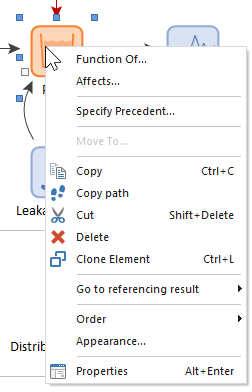
- This menu has commands you can use to determine where the Pond outputs are used, and which elements The basic building blocks with which a GoldSim model is constructed. Each element represents a feature, pararamer, process or event in the model. are inputs to the Pond. It also includes commands for copying and pasting, and changing the appearance of the element, as well as a command that allows you to view the properties of the Pond element. You can click anywhere outside a context menu to close it.
Note: Commands that open a dialog have three dots, while commands that open another menu have an arrow.