Defining the Leakage Rate
Lesson 4, page 5 of 14
We now need to add some more details to the pond.Recall that a stream flows into the pond.There are no streams leaving the pond, but water seeps out of the bottom of the pond (so if the inflow stopped, the pond would eventually drain completely).
Let's first model the leakage rate, then we will add the inflow.
If you have an engineering or hydrological background, you would know that modeling leakage out of the bottom of the pond realistically could potentially require a relatively complex representation.For the purposes of this Tutorial, however, we are going to assume a very simple model (that is easily understandable to anyone). In particular, we are going to assume that the leakage rate at any time (in volume per unit time) is simply linearly proportional to the volume of the water in the pond.
This is actually not necessarily a bad assumption (and is actually a quite good one in many cases); the more water in the pond, the greater the "head" (fluid pressure) on the bottom of the pond "pushing" water out.
We are going to assume that the constant of proportionality is 10%/day. Note that this constant must have units of inverse time, since we are multiplying it by a volume, and need to produce a volume per time.
Add an Expression Element to Represent the Leakage Rate:
- In the Graphics pane The primary portion of the GoldSim interface, where the graphical depiction of the model is shown., right-click, choose Insert
Element, Functions, and then select Expression:
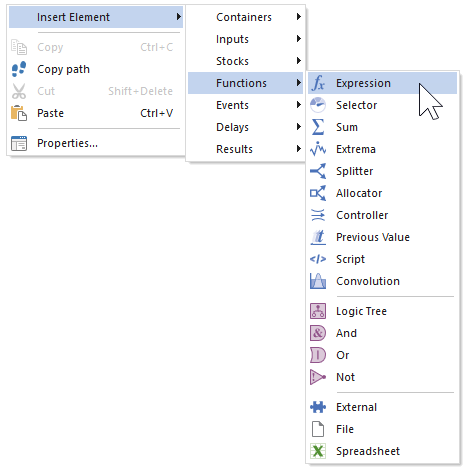
Once you've inserted the element, its Properties dialog will immediately open: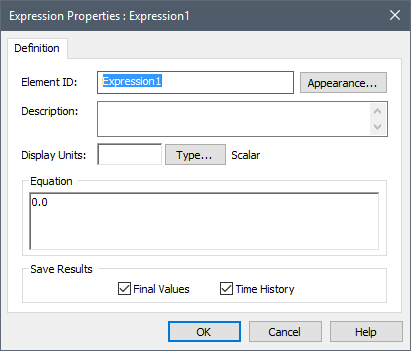
- In the Element ID field, type "Leakage_Rate" (most GoldSim elements The basic building blocks with which a GoldSim model is constructed. Each element represents a feature, pararamer, process or event in the model. cannot contain spaces).
- In the Description field, type "Pond leakage rate".
- In the Display Units field, type "m3/day".
- In the Equation field, delete what is there by default (0 m3/day) and enter "10%/day * Pond".
- The dialog should now look
like this:
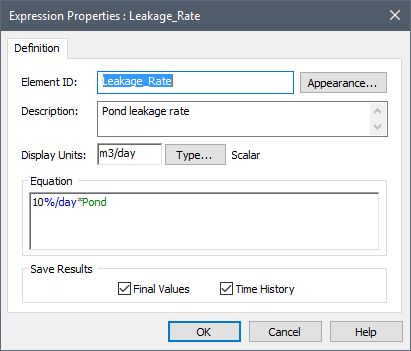
- Press OK to close the dialog.
- Press the Save button in
the toolbar (or press Ctrl+S):

We are not quite done with the leakage yet.We have defined the leakage rate, but we have not yet specified that the pond is leaking. We will do that next.